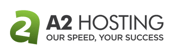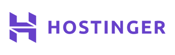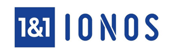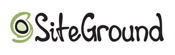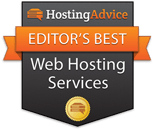12 FAQs About FTP Hosting
File transfer protocol, or FTP, remains popular for downloading, uploading, and migrating files to and from your web server. To find the best FTP hosting, users need quick and secure connections to protect their data. Look at the top FTP server hosts we’ve found, delivering secure file access, SFTP and FTPS support, plus free clients like FileZilla and CuteFTP:
Given the alphabet soup of FTP acronyms and variations, finding the best FTP hosting can be fraught with questions.
The foundational technology has been evolving for around 50 years, so it’s quite simple at its core — but also comes with various layers of complexity. An FTP server can improve business communications, collaboration, and your website ownership experience.
You can typically find FTP(or SFTP, FTPS, FTPES, TFTP… you get the picture) baked into your hosting service for free. Use your favorite FTP program to manage your file organization, archiving, and data storage needs.
Let’s walk through some tips that will help you integrate FTP into your hosting adventures like a pro.
1. What is FTP Hosting?
FTP stands for File Transfer Protocol. The technology traces its roots back to the early 1970s and its original developer, Abhay Bhushan — who also worked on early email protocols.
Simply put: FTP is the process through which users can transfer files between computers (or between a computer and a server) over an internet connection.
As the backbone of sharing digital information, FTP is a key way to upload and download files to and from your website’s server: Think templates, images, PDFs, and other code or documents.
Although FTP is closely integrated with web hosting, many other industries and users leverage the technology for file hosting, sharing, organizing, and storing.
FTP is particularly helpful for reliably moving several files at once and transmitting large amounts of data.
Because of its longevity, FTP is a widely known and very popular file transfer mechanism. The original format, however, is not terribly secure. That’s where SFTP, FTPS, and FTPES step in:
- SFTP (secure file transfer protocol): Establishes a secure connection and sends files through the secure shell or SSH file transfer protocol instead of TCP/IP connections.
- FTPS (FTP SSL): Secures data transfer with TLS/SSL certificates, encrypting your files as they move between devices.
- FTPES (FTP over Explicit SSL): More explicitly connects to your specific hosting account via TLS/SSL, providing even greater protection.
Data exchange between a client and FTP server happens along two communication channels: The command channel for authenticating the FTP account and directing files, and the data channel for actually moving the information.
With the original FTP, both channels are unencrypted, leaving information vulnerable to interception, viewing, or manipulation. Basic standards for secure web hosting, along with industry requirements like PCI and HIPAA, require encrypted and managed file transfer.
Even though you’ll see the FTP acronym most frequently, you’ll most likely be using one of the more modern versions of the FTP protocol explained above.
2. Why Should I Use an FTP Server?
An FTP server will simplify the process of uploading files to your website server or sending multiple files to others. The user-friendly and convenient technology enables site owners to organize files in the same intuitive manner as they would on their personal computers.
With web hosting, you will often engage a secure FTP server as the midpoint between you and your site’s visitors. (The files you upload to your hosting server will be retrieved and downloaded by your visitors’ web browsers.)
An FTP server provides a few major advantages over SSH access and other file hosting options. Here’s a list of perks you can enjoy with a strong and secure FTP hosting provider.
- Large file transfers: FTP can easily handle transfers of hundreds of gigabytes of data at once, all at a relatively quick pace.
- Complete directory transfers: Sending files one at a time can be a very time-consuming and annoying process. Sending full directories, or folders, in one swoop can significantly impact your workflow effectiveness.
- Data protection: With automatic backups, and even full backup servers, you never have to worry about losing your hard work.
- Continuous work: Your transfers can happen in the background while you continue working elsewhere simultaneously.
- Handles interruptions: If your transfer is disrupted, you can pick up where you left off; you won’t lose progress.
- Intuitive organization: FTP servers rely on the same familiar organizational structure with folders and files that computer users engage with every day.
- Access controls: Team leaders can give FTP accounts various levels of access and control depending on their roles.
FTP service is a pretty standard feature with web hosting services — so standard, in fact, that it might not even be mentioned in the list of components.
You can use Linux or Windows server hosting, WordPress, or Node.js. Wether you’re building a new site or making updates, moving your website files with the File Transfer Protocol is an essential skill for a site manager.
Your host will help you connect to your FTP server either through the administrative control panel or instructions for connecting with separate FTP client software you can install on your computer (more on that later).
3. How Do I Choose the Best FTP Host?
It would be so nice if this question had one cut-and-dry answer, right? We could save you the trouble of researching and the stress of choosing. Of course, nothing can ever be that easy.
The best FTP hosting service for you completely depends on your specific needs: how much data you need to store, what types of files, how much traffic you expect, and how many users you expect to access the information.
When choosing a web host, ask yourself a few questions to help narrow down the options:
- What’s your budget?
- How much total storage do you need?
- How much data will you be transferring?
- How many people will need access to the server?
- How important is customer support?
- What growth needs do you anticipate?
- What are your data backup needs?
Naturally, you’ll want to look beyond FTP service to get a sense of the entire online experience. Does a web host offer domain privacy? What about optimized WordPress hosting?
A good FTP host will also integrate seamlessly with a reputable FTP client to simplify your managed file transfer needs. The best ones will even provide tips for configuring remote access via Linux or Windows hosting.
Companies that offer cPanel hosting provide access to a File Manager that operates similarly to the third-party client software. Those on a Windows server will find similar software on most accounts.
Be sure to search the hosts’ knowledge base for advice on connecting to your FTP server, creating an FTP user, and configuring client software.
Once you’ve answered all of these questions, take a look around our reviews and you’ll be well on your way to narrowing down the best FTP host to fit your exact specifications and setting up your new hosting account.
4. How Much Does an FTP Service Cost?
As with most things in life, the cost of an FTP service can vary greatly. You’ll find everything from consumer-grade free vs. paid hosting options to premium enterprise packages with prices that will make your jaw drop.
Services with advanced features, including additional security measures with and FTPS or SFTP server, automatic backups, or automation, may increase the cost of your FTP package.
Here’s generally how web hosting prices compare across different configurations:
| Shared Hosting | VPS Hosting/Cloud Hosting | Dedicated Server |
| $2 to $6 per month | $5 to $20 per month | $75 to $150 per month |
Website builders and cheap WordPress hosting typically fall in the shared hosting price range, while ecommerce packages and managed services could increase the price of your FTP package to the range of VPS, cloud, and dedicated server hosting.
Many users with secure FTP hosting service needs will likely fit comfortably in a plan for about $10 or less per month.
While you may see hosting companies advertising free FTP/SFTP hosting, it’s critical to note that these services differ from a free FTP account that comes with a paid hosting plan.
A free hosting plan won’t come with the same support, security, or resources as a paid plan. Free hosting is also more likely to place ads on your site or cut corners elsewhere to pay for the service it provides you.
But a hosting plan that provides FTP access for free doesn’t have to cost an arm and a leg. Thankfully, you can still get highly affordable web hosting with free FTP access with most web hosts you’ll encounter.
5. Does All Shared Hosting Come With FTP?
The vast majority of hosting plans come with FTP — or, at least, the more modern and secure protocols like SFTP and FTPS.
Many hosts will include a file manager with an administrative control panel, along with the ability to add unlimited FTP accounts and connect via client software.
Popular hosts that include FTP with shared web hosting:
| Host Name | Price |
| A2 Hosting | $2.99/month |
| Hostinger | $2.49/month |
| SiteGround | $2.99/month |
| HostGator | $2.64/month |
| GoDaddy | $8.99/month |
| InMotion Hosting | $2.29/month |
Although traditional hosting plans typically come with FTP service, fewer customers rely on the technology for transferring files.
Popular content management systems, including WordPress, Joomla, and Drupal, offer built-in ways to add content and upload images that don’t rely on FTP.
The ever-popular one-click installations for these and other programs further bypass the need for FTP solutions — although it’s still available for those who want it.
However, steer clear from hosted website builders and ecommerce platforms if you require access to an FTP server.
These user-friendly solutions, including Wix and Shopify, offer less server access than traditional FTP hosting providers. In fact, you can’t access your website’s individual server files or codebase.
Some services may make limited files available via API, but don’t count on FTP availability if you’re using a website builder or other design service package.
6. What is an FTP Client?
We’ve talked at length about FTP servers — but what’s this FTP client concept all about?
In the digital scene, an FTP client is a software program that facilitates the upload, download, and file management associated with the File Transfer Protocol.
Essentially, YOU (and any other FTP account holder) are the client accessing files on the server.
A file transfer occurs between an off-site FTP server and a computer that is equipped with an FTP client software program like FileZilla that can establish a connection with the server and support the data transmission.
An FTP client isn’t necessary for FTP access. Other mechanisms, like a web browser, can be used to establish an FTP connection and send a website file.
However, such mechanisms often have drawbacks related to speed, reliability, or user-friendliness. FTP programs simplify and standardize the process.
Check out DriveHQ and Unreal Commander to take a deeper dive into a few software companies with FTP clients that we’ve had some intimate conversations with.
7. Where Do I Find My FTP Credentials?
Most hosts will send you an email with important login information — FTP account info included — as soon as you sign up for your plan.
If you can’t find that email, you should be able to find your cPanel username and password in the administrative portal that helps you manage your server space.
In fact, your FTP username and password are often the same as your cPanel credentials.
Three places to find your FTP login information:
- Introductory email: Those early messages from your host contain a lot of important information. Dig through your inbox to see if you still have them.
- cPanel: In the Files section (where you’ll also find File Manager), click on the icon for FTP accounts. This is where you can create new accounts, change passwords, and often configure FTP client software.
- Knowledge base or support: When in doubt, reach out to your host! Most companies have 24/7 support channels, along with helpful articles and tutorials.
Your FTP login information will have at least three components: a username, a password, and your host name or FTP server address (this can be your IP address or domain name). You’ll find the files related to an addon domain in a folder within your main account.
If you access your FTP account information via cPanel, you may even be able to download a configuration file that automatically configures your client software with the relevant credentials to connect to your FTP server.
If you are unable to find your login information or have multiple failed login attempts, a call to the support team may be in order to reset your FTP user password.
This is one of those situations where investing in a provider with excellent customer service will come in handy.
8. How Do I Create an FTP Account?
You should receive an administrative FTP account when you start your hosting service, but creating accounts for other team members takes just a few steps.
This is yet another area where providers with good training and support materials deliver a valuable service, making more reputable hosts well worth the investment.
Hosts with large customer bases and active communities are also much more likely to have user-supplied tutorials or videos on all things FTP settings, including creating a new account.
Follow these steps to create and manage FTP logins:
- Log into your cPanel
- Go to the Files section and click on FTP Accounts
- You should see a blank form to create an account. Enter the username, password, directory (usually public_html), and quota (the amount of data the user can store)
- Click the Create FTP Account button.
Once you’ve learned how to create an FTP account and obtained FTP access with a provider that uses cPanel, you’ll easily be able to replicate the process for creating multiple FTP user logins whenever you move your website to another host.
If you want to grant anonymous access to your FTP server, you might have to do a bit of digging to find a hosting provider that supports that.
Anonymous users receive limited access to website files without needing to identify themselves to the server.
9. How Do I Use FileZilla?
FileZilla, the extremely popular FTP client software, got its start as a computer science class project in 2001. The students decided to make the program available for free because so many commercial options existed at the time.
Now, the open-source program is one of the most popular options for uploading and downloading files.
FileZilla comes in three flavors:
- FileZilla Client runs on all operating systems and will enable you to connect with your web hosting server via FTP, FTPS, and SFTP.
- FileZilla Pro offers additional support for Amazon S3, Dropbox, Microsoft OneDrive, Microsoft Azure, Google Drive, Google Cloud Storage, WebDAV, and other online storage. Learn more here.
- FileZilla Server is a Windows-only program that allows you to operate an FTP server that others can connect to.
Most likely, you’ll want to use FileZilla Client. Here’s how to get started:
- Head to the FileZilla website to download the program for free.
- At the top of the screen, enter your login credentials (or use the configuration file from your host)
- Click the Quickconnect button.
- The status area below your login info will let you know when you’ve connected successfully.
- The files and folders on your own computer will appear on the Local Site pane on the left; the files and folders on your website hosting account will appear on the Remote Site pane on the right.
- Simply drag and drop files between the two panes to complete transfers. Downloading entails dragging a file from the Remote Site to the Local Site. Move files the other way to upload.
- The bottom of your screen will track the progress and outcomes of your data transfers.
When in doubt, FileZilla has its own wiki with information on seemingly anything you can think of to inquire about. Support is available in English, French, German, Spanish, and other languages.
Don’t know what you don’t know? Amusingly, the wiki boasts a Random Page link that will show you all around the inner workings of the popular FTP client.
Most FTP hosting providers will also have specific how-to guides in the knowledge base to facilitate the connection with various clients like FileZilla, CyberDuck, and CoreFTP.
10. Can I Use an FTP Folder for File Sharing?
The basic purpose of FTP hosting is file sharing. Or, perhaps more accurately, file sending, storing, and retrieving.
Whether you’re transferring files between local computers, exchanging folders between a desktop computer and an onsite FTP server, or accessing online software archives, you are sharing your materials between one location (physical or virtual) and another.
Rather than sharing your data one file at a time, you can upload multiple files with one simple action.
Using a shared folder to transfer materials is an efficient way to not only organize your data, but also to transmit larger quantities simultaneously.
If we’re splitting hairs, an FTP server and a file server are slightly different. File sharing may be more effective for certain businesses using a local solution that acts as a shared hard drive on approved devices or only available on an internal network.
FTP services, however, store data at a remote location that can be accessed from anywhere in the world.
11. What is the Difference Between Active and Passive FTP?
Unlike the various security protocols and encryption methods of SFTP, FTPS, and other connections, active and passive FTP describe how that connection initiates.
- Active FTP: The client (you) establishes the command channel, and the server is responsible for creating the data channel.
- Passive FTP: The client sets up both channels and instructs the server which port an IP address to connect to.
Although an active mode of anything generally sounds preferable to a passive mode, active FTP has actually fallen out of favor.
Many firewalls and routers won’t allow an external server to connect to the client’s protected device. If the FTP server can’t connect to the client because of the Windows firewall, for example, the data transfer can’t take place.
With passive FTP enabled, the client initiates the FTP connection and specifies the port through which it would like to transfer data, ensuring more reliable communication.
12. How Should I Get Started With FTP Hosting?
You’ve come to the right place. We have excellent resources to help you get started with all varieties of FTP hosting — including exclusive coupons and discounts to unlock the best deals.
You will find a wealth of expert reviews and how-to guides that can help you work through the basic questions you may have. Of course, you’ll want to pay attention to your project’s budget and computing needs.
Once you’ve chosen a web host and set up your account, the FTP hosting provider will email you login credentials and basic instructions on how to connect.
Many of our favorite hosts (listed above) will even enable you to download a file that will automatically configure several popular FTP clients with your account’s information.
Once connected, be sure to save the information to save time in the future.
Time to start moving some files.