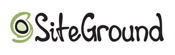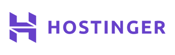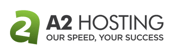Unfortunately, learning how to move a website to a new host is a reality all site owners must face.
Rates and feature sets are always changing, and hosts are bought and sold all the time. Some providers even overhaul their business models and suddenly want to host only dog-related sites, giving other users 30 days to get off their servers. (That one actually happened to me!)
With a WordPress site, you have to move all your plugins, themes, and the database. Once they are relocated, they still may not even work with your new host because critical server systems may have different paths. I’ve been through many host-to-host moves with the sites I manage, and I’ve figured out a few ways to make migration easy and safe. Here, I’ll pass along some of that knowledge to you.
1. Find a Host That Suits Your Needs With Hands-on Migration Support
Whatever your reason for wanting to make a move, one huge way you can make that easier is to find a new hosting provider that offers free migration and after-move support.
Many web hosts, like those in the table below, are both WordPress-friendly and offer users assistance during migration. When selecting a new host, it’s important to ask if it will help move your files, including uploads, themes, and plugins, and your site’s database.
Dive in and see if the host will help make sure paths are updated in the database and website so that everything works on the new server just as it did on the previous server — and hopefully better.
Here are our top choices of hosts who make migration a breeze:
Bluehost.com
- Recommended by WordPress.org since 2005
- Automatic WordPress updates and initial install
- FREE WordPress themes in the Bluehost Marketplace
- 24/7 support via live chat, phone, and email
- Get exclusive discounts on WordPress plans
- Get started on Bluehost now.
WORDPRESS
RATING
★★★★★
Our Review
Bluehost's WordPress hosting packages are aimed at first-time site owners and personal bloggers. These services come at a premium compared to the standard Bluehost web hosting (basic shared hosting) plans, but the WordPress optimization and platform-specific resources are arguably worth the cost. Go to full review »
| Money Back Guarantee | Disk Space | Domain Name | Setup Time |
|---|---|---|---|
| 30 days | 10 GB SSD - 100 GB SSD | FREE (1 year) | 7 minutes |
SiteGround.com
- Officially endorsed by WordPress.org
- FREE migration plugin or automated installation
- Pre-installed Git, 3 caching levels, and FREE CDN
- FREE WP setup wizard, staging, and auto-updates
- Fast, 24/7 support via custom chat system
- Get started on SiteGround now.
WORDPRESS
RATING
★★★★★
Our Review
Want a hassle-free, WordPress-optimized hosting service. SiteGround has thought of everything you need to get your site up and running. Go to full review »
| Money Back Guarantee | Disk Space | Domain Name | Setup Time |
|---|---|---|---|
| 30 days | 10 GB SSD - 40 GB SSD | New or Transfer | 6 minutes |
Hostinger.com
- 1-click WP install, PHP 7+, HTTP/2, and NGINX
- All-in-one security protections from BitNinja
- WordPress optimizations boost performance
- No price markup for WordPress services
- Daily backups and FREE SSL certificate
- Get started on Hostinger now.
WORDPRESS
RATING
★★★★★
Our Review
As much as we love WordPress, one of our biggest pet peeves is when hosting providers exploit the popularity of the world's most-used content management system by offering so-called WordPress hosting that, in reality, is exactly the same as the host's shared server plans. Fortunately, Hostinger's ultra-fast infrastructure and easy access to SSL certificates and backups sets up the company to outperform the vast majority of the violators of our admittedly made-up rule. Go to full review »
| Money Back Guarantee | Disk Space | Domain Name | Setup Time |
|---|---|---|---|
| 30 days | 100 GB SSD - 200 GB NVMe | FREE (1 year) | 4 minutes |
You simply can’t expect to start up with one hosting provider, run a website for years, and never have to move to a new host. Web hosting companies compete vigorously with one another, and feature sets and pricing schemes are in a constant state of flux.
In some cases, these changes can inspire users to jump ship. In other instances, your website may simply outgrow its current hosting environment.
The more popular a website becomes, the more server resources it requires, and not every hosting provider can offer all the resources your site might need.
You may also find that you want more features from a hosting provider than your current host offers. Do you want more mailboxes? How about a free SSL certificate or stronger DDoS protection?
If you’ve chosen one of the providers above, congratulations. You’ve completed the migration in one easy step. These hosts take the headaches out of the process and give users the tools necessary to quickly move sites.
However, if you’d rather do the migration yourself, that’s still not too difficult.
2. Save Your Site’s Files, Transfer Databases, and Setup Applications
If your hosting provider doesn’t offer a free migration, you can accomplish the migration yourself without much difficulty.
To move your WordPress-powered website you will need to do the following:
- Transfer the WordPress engine files. This is optional if your host has a WordPress installer
- Transfer site files (i.e. uploads, themes, and plugins)
- Migrate the database containing your blog posts, pages, comments, and WordPress settings
- Update the WordPress configuration
The easiest way to accomplish the migration, short of having your hosting provider do it for you, is to use a plugin like All-in-One WP Migration. You install it on your existing site. It then exports all your files and even your database to a portable package.
Install a clean, new version of WordPress on your new server and add the All-in-One WP Migration plugin to that installation. Then, within the plugin’s configuration page, choose Import Site. You then drag the site package you previously exported right into the plugin, whereupon it will restore your old site right over the new installation.
If you’re the DIY-type, you can do everything by hand.
Both the WordPress engine and all the other files that make up your website can be transferred via FTP from your old server and then to your new server.
You will need an FTP application like my favorite, the cross-platform and free FileZilla. Both of your hosting providers will provide instructions for accessing your site via FTP, including how to configure an FTP program like FileZilla.
If you can’t find that information in your host’s tech support documentation or in your welcome letters, simply open an online chat or call your provider. Usually, technicians will gladly walk you through setting up your FTP program.
Once it’s set up, just download your entire site from your old host — everything in the directory or folder that is above or contains the wp-admin folder — including all the files and subfolders to your computer. It may take a while.
When the download is finished, disconnect from your old server, connect to your new server, and upload all those files. This, too, may take some time.
Migrating your database — all the actual content of your blog or website — is trickier and can’t be done through FTP. Fortunately, it’s nowhere near as tricky as it used to be. Follow these directions from the official WordPress Codex to export your database from MySQL and download it to your computer.
Then, follow the directions within that document to update the paths between the servers and update the WordPress configuration and variables for the new server’s environment.
3. Change Your Nameservers to Point to Your New Hosting Provider
The final step in moving your website is to file a change of address. You don’t file this one with the Post Office. Instead, you need to update your domain name servers to point to those of the new host’s. (Learn more about name servers and DNS here.)
When you sign up for a new hosting account you’ll usually receive a welcome letter email, and within that email is often the new nameservers you should use. If you didn’t receive that information, a quick phone call or online chat to your hosting provider’s tech support department will gladly give you the proper nameservers. They often look something like the below:
ns1.servername.com
ns2.servername.com
Go to your domain name registrar and update your domain’s nameservers. This process is different for every registrar — GoDaddy’s process is very different from that of Dotster’s and from the process at Google Domains and so on.
Typically, you log into your domain registrar’s account, click on the domain name in your list of owned domain names, and look for an option to mentioning “Name Servers,” “Nameservers,” or “Host Address.”
Replace whatever nameservers are listed with the ones you obtained from your new host. You will always have at least two nameservers to enter, but you may be given third and fourth options, too. Save the changes, and then, within 12 to 72 hours, all requests for your domain name will begin forwarding to your new hosting provider.
Until then, your old host account may be served to some visitors, which is why it’s important to ensure both your old and new servers run concurrently for three days.
If Your Site is Scaling, Now’s the Time to Upgrade to VPS
While you’re thinking about a move, consider moving up. If your website receives 100,000 or more visitors per month, you should seriously consider Virtual Private Servers (VPS) over the typical shared servers.
VPS hosting provides extra security, cordoning off customers from one another to prevent the penetration of a single website from becoming a full server hack. They also offer greater resources for each site to use and protect each site from overages by others on the server — something shared hosting does not.
If you decide a VPS might be the best move for you, check out the following VPS hosting providers we like:
Hostinger.com
- Cloud-based SSD storage for speed and reliability
- Double your RAM with burst periods
- FREE dedicated IPv4 and IPv6 addresses
- Custom control panel for reboots and OS installs
- HostingAdvice readers enjoy more than 50% off
- Get started on Hostinger now.
VPS
RATING
★★★★★
Our Review
Hostinger's laser focus on providing affordable hosting solutions shines brightest with the company's VPS packages. The company provides six different virtual server plans, including one that costs less than $5. Go to full review »
| Setup Time | Disk Space | CPU | RAM |
|---|---|---|---|
| 6 minutes | 50 GB NVMe - 400 GB NVMe | 1 - 8 cores | 4 GB - 32 GB |
Kamatera.com
- Cloud VPS that's more flexible and affordable
- Load balancer, firewall, and managed services
- Premium Intel CPUs with 300% more power
- Choose between monthly or hourly billing
- Sign up today for a 30-day FREE trial
- Get started on Kamatera now.
VPS
RATING
★★★★★
Our Review
Backed by cutting-edge cloud computing technology, Kamatera adds instant and limitless scalability to the VPS hosting marketplace. Each cloud or virtual server is equipped with blazing-fast SSD storage and Intel Xeon Platinum CPUs. Go to full review »
| Setup Time | Disk Space | CPU | RAM |
|---|---|---|---|
| 5 minutes | 20 GB SSD - 4 TB SSD | 1 - 32 cores | 1 GB - 128 GB |
A2Hosting.com
- Turbo server & cache options for faster page loads
- Well-built plans starting with 4GB RAM
- FREE CDN plus auto-installs with Softaculous
- Multilingual support and up to unlimited databases
- Enhanced security with and daily kernel updates
- Get started on A2 Hosting now.
VPS
RATING
★★★★★
Our Review
While A2 Hosting's turbocharged shared hosting platform gives site owners ample room to grow, the company's tech prowess is on full display with its portfolio of VPS options. Ranging from unmanaged, bare-metal environments to stress-free, fully managed space, A2 Hosting is sure to have the perfect option for your expanding online presence. Go to full review »
| Setup Time | Disk Space | CPU | RAM |
|---|---|---|---|
| 7 minutes | 20 GB SSD - 450 GB SSD | 1 - 10 cores | 1 GB - 32 GB |
See more top-rated VPS hosting packages »
Make the Move Today and Get Up and Running With Our Top-Rated Hosts
Moving websites between hosts is a fact of running websites. Sooner or later, many site owners decide to migrate to a new provider.
If you’re thinking of getting up and running with a different host, check out our picks for the year’s top providers and packages to make sure you’re always getting the best value for your dollar.
With all the WordPress-powered sites I own and manage, most with different web hosts, I’ve gotten good at moving around. If you follow the three steps above, you’ll be able to move your WordPress site with no downtime and very little hassle.
The process is naturally intimidating your first time moving a site but trust us: Be slow and methodical, and you’ll be fine. Start with taking a full backup of your site, and you’ll be able to undo any missteps that may occur.
It should take you less than an hour. In fact, the only thing that should take more than an hour is waiting for the nameserver change to take place. Expect as much as 24 hours for the changes to propagate around the world, informing all the other servers about your site’s new location.
HostingAdvice.com is a free online resource that offers valuable content and comparison services to users. To keep this resource 100% free, we receive compensation from many of the offers listed on the site. Along with key review factors, this compensation may impact how and where products appear across the site (including, for example, the order in which they appear). HostingAdvice.com does not include the entire universe of available offers. Editorial opinions expressed on the site are strictly our own and are not provided, endorsed, or approved by advertisers.
Our site is committed to publishing independent, accurate content guided by strict editorial guidelines. Before articles and reviews are published on our site, they undergo a thorough review process performed by a team of independent editors and subject-matter experts to ensure the content’s accuracy, timeliness, and impartiality. Our editorial team is separate and independent of our site’s advertisers, and the opinions they express on our site are their own. To read more about our team members and their editorial backgrounds, please visit our site’s About page.