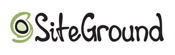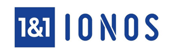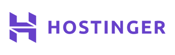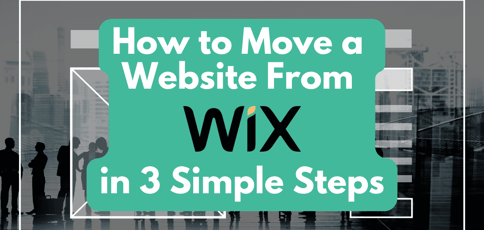
Wix is the world’s largest website builder, boasting more than 43% of the global market share. And that’s not surprising. Wix is incredibly good at helping users build websites from scratch with zero technical knowledge. If you can move your computer’s mouse from one corner of your screen to another, you can build a website with the Wix editor. It’s as simple as that.
That’s the primary reason I signed up for its hosting service. Building a website only took minutes, not hours, as I was initially used to! But no web host is perfect. You need to find one that works best for you.
One downside of my Wix experience was that it was more expensive than many web hosts I’ve used. Since the platform lacked in-depth analytics and didn’t have the fastest speeds, I began looking into how to move a website from Wix.
If you’re in the same boat, I’ll share with you the simple three-step process for migrating your Wix site.
-
Navigate This Article:
Step 1: Choose a New Host
First things first, you need to know where to transfer your website to. But this is not a matter of choosing just any host and initiating the transfer. It’s important to know exactly what you need from that host and whether it meets your expectations.
Are you transferring an online store? Then you’ll need a host with great eCommerce features. Are you moving a Wix blog? Choose a platform with search engine optimization tools. Below, I’ve chosen five of the best Wix alternatives and explained what makes them special for any website owner.
1. SiteGround.com
- FREE site transfer or new site setup
- FREE daily backups, CDN, email, and SSL
- 24/7 expert support with no wait on phone or chat
- Recommended by WordPress as a top host
- Ideal for business email hosting
- Get started on SiteGround now.
BEST OVERALL
RATING
★★★★★
Our Review
With an impressive breadth of overall hosting services offered, SiteGround is a leading innovator in the hosting space — from custom software solutions to premier customer support. The company offers the full range of web hosting features, including a free Cloudflare CDN, cPanel with SSH access, and unlimited MySQL databases and bandwidth — not to mention prize-worthy customer support. Go to full review »
| Money Back Guarantee | Disk Space | Domain Name | Setup Time |
|---|---|---|---|
| 30 days | 10 GB SSD – 40 GB SSD | New or Transfer | 6 minutes |
SiteGround is number one on our list because it truly is the whole package. With unparalleled customer support, fair pricing, and incredible reliability, SiteGround is the perfect option for anyone who wants more than just the basics and to get the best bang for their buck.
SiteGround has been a trusted host for nearly 20 years. It is also compatible with major content management systems (CMS) and apps such as WordPress, Joomla, and WooCommerce, with an easy migration process that only takes a few minutes.
2. Bluehost.com
- Up to unlimited website domain and email hosting
- 1-click WordPress installs and software updates
- Support for popular shopping carts with FREE SSL
- Up to $200 in Microsoft and Google Ad credit
- Industry-leading hardware and uptime rates
- Get started on Bluehost now.
BEST OVERALL
RATING
★★★★★
Our Review
Bluehost has long been a favorite of mine in the shared and WordPress hosting spaces. The company adheres to modern standards for hardware, and its customer service resources are now backed by hosting industry titan Newfold Digital. Go to full review »
| Money Back Guarantee | Disk Space | Domain Name | Setup Time |
|---|---|---|---|
| 30 days | 10 GB SSD – 100 GB SSD | FREE (1 year) | 5 minutes |
You’ll find Bluehost in the league of legendary web hosts, just next to IONOS. Founded in 2003, this web host always has its place in most conversations about great and affordable web hosts.
Bluehost proudly enjoys the endorsement of WordPress, the world’s largest content management system. With Bluehost, you have everything you need to be successful on your WordPress dashboard.
One of its greatest benefits for bloggers is the ability to add the Yoast SEO WordPress plugin. This plugin helps bloggers optimize their content in search engine rankings. So, if you plan on migrating to a WordPress site, Bluehost’s managed WordPress hosting has everything set for you to publish your next blog post.
3. IONOS.com
- FREE domain and SSL, plus daily backups
- Drag-and-drop site builder and starter kit
- Gain exposure with $100-worth of ad credits
- Packages cater to businesses & personal use
- FREE custom SEO and marketing tools
- Get started on 1&1 IONOS now.
BEST OVERALL
RATING
★★★★★
Our Review
Born in 1988 — at least a decade before many competitors — 1&1 IONOS has maintained its dedication to making technology easy to understand and use. The company got its start in Europe but has since expanded to serve more than 8 million global customers and host more than 12 million domain names. Go to full review »
| Money Back Guarantee | Disk Space | Domain Name | Setup Time |
|---|---|---|---|
| 30 days | 10 GB – Unlimited | FREE (1 year) | 6 minutes |
I mentioned earlier how expensive the Wix platform is when compared with other hosts I’ve used. I was referring to 1&1 IONOS, one of the cheapest (if not the cheapest) web hosts you’ll find. Here’s a breakdown of what it offers.
The best thing about this host is that despite being affordable, you will never have to worry about finding yourself in a “cheap is expensive” type of situation. This host keeps the prices low but never compromises on its quality.
With IONOS you can start with a new web hosting plan in minutes and migrate your old website easily. The user interface and price-to-value ratio make this web hosting provider a smart choice.
4. Hostinger.com
- 24/7/365 ticket and live chat support
- 99.9% network uptime guarantee
- FREE domain, site builder, backups, and SSL certificate
- Unlimited bandwidth, databases, and email accounts
- Speedy SSDs optimize performance
- Get started on Hostinger now.
BEST OVERALL
RATING
★★★★★
Our Review
Behind a mission to make life easier for website developers and their customers, Hostinger provides fast, stable, and streamlined services at a price that is very hard to beat. Founded in 2004, the bootstrapped company hit the 10 million users mark a decade later, achieving ICANN accreditation and localizing services in 39 countries. Go to full review »
| Money Back Guarantee | Disk Space | Domain Name | Setup Time |
|---|---|---|---|
| 30 days | 50 GB SSD – 200 GB SSD | FREE (1 year) | 3 minutes |
You should choose Hostinger if you love free stuff (who doesn’t?). Look at my review of the best unlimited cPanel hosting, and you’ll see why Hostinger deserves a front-row seat on this list. It offers unlimited everything, from storage and email accounts all the way to databases.
Hostinger’s hosting plans are also reasonably priced (not as cheap as IONOS, though). If you think the deal is too good to be true, this host will let you try its services for free. If you’re not satisfied, you can cancel within 30 days to get a refund.
5. HostGator.com
- Familiar and easy-to-use cPanel control panel
- FREE drag-and-drop custom website builder
- Unlimited disk space, email, and bandwidth
- Flexible term lengths with no contract required
- 74% off your first three years
- Get started on HostGator now.
BEST OVERALL
RATING
★★★★★
Our Review
HostGator has been around for more than a decade and is well-respected for its large number of servers and consistent reliability. Known mostly as a shared hosting provider, HostGator still supplies decent dedicated and VPS options if you need your site to scale. Go to full review »
| Money Back Guarantee | Disk Space | Domain Name | Setup Time |
|---|---|---|---|
| 30 days | 10 GB SSD – 40 GB SSD | FREE (1 year) | 6 minutes |
HostGator claws its way onto this list partly because of the freebies you’ll get when you first sign up and the many possibilities it presents. Gators aren’t known to be this generous, but HostGator is clearly from a different swamp.
To summarize, you’ll get a free SSL certificate, a free domain, and email accounts when you sign up for selected plans (shared, WordPress, and VPS hosting). And if you need something more powerful (like dedicated server hosting), or something that puts more money back in your pockets (reseller hosting), HostGator has your back.
Now that you’ve found the right web host to move your website, here are some quick steps to begin moving your Wix website.
Step 2: Access Your Wix Dashboard and Export Your Site
The second step involves your Wix dashboard, otherwise known as the control panel among non-Wix users.
Once you get there, head over to “Account Settings” (or a similar option, given that dashboards change over time), and select “Transfer Site.”
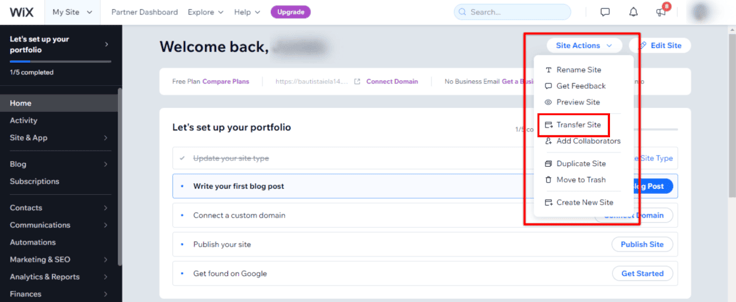
Next, use the “Export” option on Wix to export your website’s files to the new host. These include text, images, and videos for the new host. Each web host has a website import feature in its control panel, but the instructions are pretty much the same.
For example, SiteGround has the “Migrate Website” feature that appears mostly when you first sign up. You’ll see it under the “Websites” section of the control panel. Locate a similar option in your new web host and follow the instructions.
Step 3: Move Your Website from Wix
Once you’ve exported (downloaded) your website files, you must upload them to your new host via the control panel. This should be easy, but it may take some time for the upload to complete and the changes to propagate.
Note that during this process, the website could go offline unexpectedly, and you may not be able to access certain features and services, such as your email accounts. After moving the website, you can begin tweaking it using the files you’ve imported from Wix.
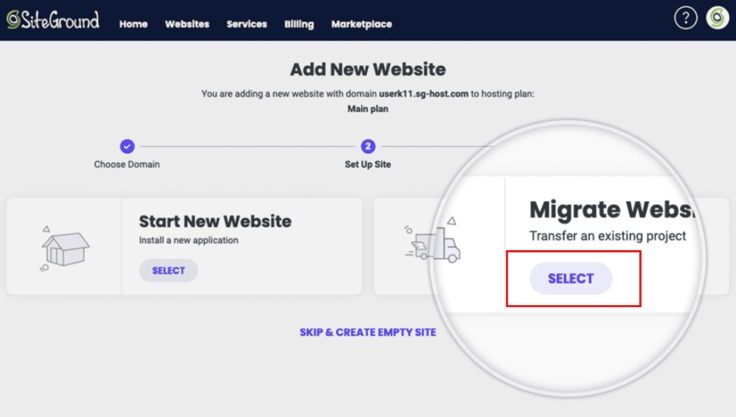
Pro tip: Prepare for your new website to look different when you transfer it to another platform.
Make no mistake; transferring your website from Wix to another host won’t be a walk in the park for everyone. That’s because Wix is quite different from other hosts (it uses a unique code). So, while you can transfer the website, don’t expect it to look the same as it did on Wix. That shouldn’t be a problem, though. A few tweaks here and there will fix everything.
Can I Move My Wix Website to WordPress?
Yes, you can. While you have many options to choose from to turn your Wix website into a WordPress website, the easiest and safest way is to import your Wix blog posts via the Wix RSS feed. Here’s how to go about it.
- First, sign up for a WordPress-supported hosting provider (SiteGround or Bluehost are great options) and install WordPress on your new host. These two hosts will do this for you automatically when you sign up. You only need to authorize the installation.
- Once you’ve set up WordPress, make sure you set the permalink settings to reflect how you want your blog’s URLs to appear on the browser. I recommend the following format: “your website name + post title.”
- Next, choose and install your preferred WordPress theme. For best results, choose one that closely resembles your Wix template.
- Head back to the Wix page and download the RSS file by adding “/feed.xml or /blog-feed.xml” to your Wix website address. You’ll see the website’s code.
- Right-click anywhere inside the website’s code, select “Save As,” return to your WordPress dashboard, select “Import,” and then under RSS, select “Install Now.”
- You’ll see the “Run Importer” link. Click on it, select the feed.xml file you saved on your PC, and click “Upload and Import,” and that’s it!
After the WordPress migration, you can now start making changes to your new WordPress site.
How Do I Release My Domain From Wix?
If you purchased a domain and hosting plan from Wix, you probably want to take your domain with you when you move your website. Thankfully, Wix makes this process painless.
- Go to your Wix dashboard and open the “Domains” page
- Select the domain you want to release from Wix (if you have more than one domain.
- Click the “Show More” icon, which appears as three horizontal dotted lines, and then select “Remove from Wix”
- Click “Remove Domain” to confirm the removal.
You shouldn’t have any trouble during this process, but if you do, Wix’s customer support is just a call or click away. If you want to take your domain to your new host, follow the next steps below.
Can I Cancel Wix and Keep My Domain?
According to the policy, Wix does not let you close your Wix account if you still have an active Wix domain. But not to worry, you have options.
The alternative is to start a domain transfer away from Wix. This should be pretty easy.
- Go to your Wix dashboard and open the “Domains” page
- Click on the domain name you want to transfer and select “More Actions” (the three dotted lines next to the domain)
- On the drop-down menu, select “Transfer Away from Wix”
- Click “Transfer Domain” and then select “I Still Want to Transfer” if prompted
Wix will send the transfer codes to your new hosting account. Follow your new host’s instructions to complete the domain transfer.
The Ultimate Quick Fix for Moving a Website from Wix
Wix sits in its own unique corner, far away from other web hosts. For some, this is what makes this host unique. This exclusivity frustrates the web design process for others because of the limited options web designers have.
It’s akin to iPhone and Android users trying to do something together with their devices. They’ll likely bump into numerous compatibility issues. For instance, Airdrop is only available on iOS, making it difficult for Android users to share files with their iOS counterparts.
WordPress has thousands of free plugins. On the other hand, most plugins at Wix come at an extra fee. Add that to the expensive hosting costs, and you’ll struggle to keep your website alive. In addition, blogging is much easier on WordPress than on Wix. The same applies to SEO.
So if you’re ready to make the switch from Wix to another provider, don’t be intimidated. Follow the simple steps above, and you’ll be all set with your new hosting provider.
HostingAdvice.com is a free online resource that offers valuable content and comparison services to users. To keep this resource 100% free, we receive compensation from many of the offers listed on the site. Along with key review factors, this compensation may impact how and where products appear across the site (including, for example, the order in which they appear). HostingAdvice.com does not include the entire universe of available offers. Editorial opinions expressed on the site are strictly our own and are not provided, endorsed, or approved by advertisers.
Our site is committed to publishing independent, accurate content guided by strict editorial guidelines. Before articles and reviews are published on our site, they undergo a thorough review process performed by a team of independent editors and subject-matter experts to ensure the content’s accuracy, timeliness, and impartiality. Our editorial team is separate and independent of our site’s advertisers, and the opinions they express on our site are their own. To read more about our team members and their editorial backgrounds, please visit our site’s About page.