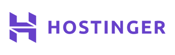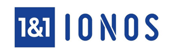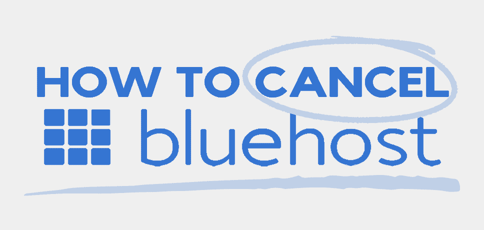
It is OK and perfectly normal to outgrow a web host. I’ve experienced that countless times. Maybe you want more storage space, higher memory, and air-tight security, or you feel you’re not getting the help you need from the customer support team. Whatever the reason, you should understand the steps to take to cancel your current web host in a manner that protects your website and files.
No doubt that Bluehost is one of the best and most affordable web hosting services out there. But no host is perfect. Bluehost hosting, in particular, is known to charge extra for services and features other web hosts usually offer for free.
So if you’re not happy, it may be time to ditch your Bluehost account and move on to another. Here’s how to navigate this process safely.
-
Navigate This Article:
Step 1: Create a New Hosting Account
The first thing you need is a new web hosting provider. This is where you’ll transfer your current website. If you need help choosing a new host, we’ve handpicked these five great options and discussed their unique features we believe you’ll love.
Hostinger.com
- Unlimited everything, from storage to databases
- FREE site builder & WP performance upgrades
- FREE daily or weekly backups
- Custom control panel and auto-installation scripts
- SSH access & unlimited FREE SSL certificates
- Get started on Hostinger now.
CHEAP
RATING
★★★★★
Our Review
As the shared hosting market becomes increasingly saturated, unlimited storage, bandwidth, and email accounts have become surprisingly average. Hostinger, however, extends the routine, expected metrics to greater lengths — the number of websites, databases, FTP users, subdomains, and parked domains are all unrestricted for most customers. Go to full review »
| Money Back Guarantee | Disk Space | Domain Name | Setup Time |
|---|---|---|---|
| 30 days | 50 GB SSD – 200 GB SSD | FREE (1 year) | 3 minutes |
IONOS.com
- $1/month for 12 months
- No hidden fees, pay just $12 at checkout
- Easy setup and 24/7 expert support
- FREE domain or transfer, plus FREE SSL certificate
- Unlimited storage and databases with most plans
- Get started on 1&1 IONOS now.
CHEAP
RATING
★★★★★
Our Review
If budget is the main factor on your mind when searching for your next web host, search no more. 1&1 IONOS has an impressive range of robust web hosting and website building packages for what may be the best price we’ve ever seen in the world of hosting. Go to full review »
| Money Back Guarantee | Disk Space | Domain Name | Setup Time |
|---|---|---|---|
| 30 days | 10 GB – Unlimited | FREE (1 year) | 4 minutes |
HostArmada.com
- FREE cPanel integration and Softaculous apps
- Auto daily backups and web application firewall
- Reliable and redundant cloud servers
- FREE SSL encryption and website migration
- 99.99% uptime guarantee
- Get started on HostArmada now.
CHEAP
RATING
★★★★★
Our Review
HostArmada’s cloud network spans four continents, with datacenters in Europe, the US, Asia, and Australia. Its server redundancy and website optimization features allow users to run stable and performant sites for end users across the globe while running a simplified hosting environment. Go to full review »
| Money Back Guarantee | Disk Space | Domain Name | Setup Time |
|---|---|---|---|
| 45 days | 15 GB SSD – 40 GB SSD | FREE (1 year) | 3 minutes |
InMotionHosting.com
- FREE BoldGrid site builder and templates
- FREE website, domain, and cPanel migrations
- SSD storage makes your site load up to 20x faster
- Security suite includes SSL and hack protection
- Unlimited bandwidth and email accounts
- Get started on InMotion now.
CHEAP
RATING
★★★★★
Our Review
InMotion Hosting offers an excellent business-class shared hosting plan — with a price tag lower than several other budget hosts. For the IT crowd in the audience, you’ll appreciate SSH access, as well as support for PHP, Ruby, Perl, Python, WP-CLI, and other popular languages. Go to full review »
| Money Back Guarantee | Disk Space | Domain Name | Setup Time |
|---|---|---|---|
| 90 days | 100 GB SSD – Unlimited SSD | FREE (1 year) | 5 minutes |
HostGator.com
- Host up to unlimited websites on a single plan
- FREE SSL certificate included on all plans
- Unlimited bandwidth & email addresses
- 1-click WordPress installs & FREE blog tools
- Get 74% OFF by buying 36 months upfront
- Get started on HostGator now.
CHEAP
RATING
★★★★★
Our Review
HostGator is a great compromise between performance and price. The company offers unlimited emails, MySQL databases, disk space, and bandwidth, plus one-click installs of popular open-source projects, in addition to a 99. Go to full review »
| Money Back Guarantee | Disk Space | Domain Name | Setup Time |
|---|---|---|---|
| 30 days | 10 GB SSD – 40 GB SSD | FREE (1 year) | 4 minutes |
Now that you have chosen the next destination for your website based on your unique needs, it’s time to start the account cancellation process. Here’s how to go about it.
Step 2: Log In to Your Bluehost Account
Head to Bluehost, click “Login” at the top right corner, and enter your login credentials. Note that these are the same credentials you used to create your account.
Locate Your Profile Page: Next, once you’ve logged into your account, locate your profile page by clicking on your initials at the top right corner next to the shopping cart. On the drop-down menu, click “Billing.”
Locate Your Hosting Products: After clicking on “Billing,” you’ll see the “My Account Center” page. Here, you’ll find everything you need to know about your hosting account. Click on the “My Products” tab to view a list of products you have purchased from Bluehost.
Cancel Selected Products: This is where you’ll find details about your hosting plan. You’ll also find any domains you might have purchased from this host.
If you only want to cancel your hosting plan, click on the three dots next to the plan, and then under “Renewal Options” on the “Renew Hosting Account” page, click “Do Not Renew.” Repeat the same process to cancel your domain.
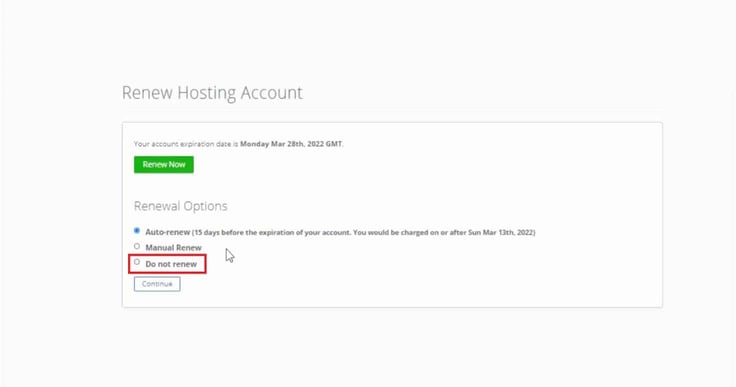
Sometimes, Bluehost may not show the “Do Not Renew” option. If that’s the case, click on the “Manual Renew” radio button. This tells Bluehost that you will renew your hosting plan manually. If you don’t renew the plan, Bluehost will cancel it when it expires and won’t charge you.
Note that this step won’t delete your Bluehost account. It will only delete your Bluehost hosting plan.
Step 3: Install BoldGrid
Next, it’s time to move your website to the new host. But first things first, assuming the website runs on WordPress, the most popular content management system in the world, here is what you need to do:
- Turn off any active caching to prevent conflicts during the migration process.
- Disable any security plugins you have installed.
- Install the BoldGrid plugin at your current WordPress website and also at the destination where you intend to migrate your WordPress site.
The next step will walk you through backing up your website with BoldGrid so you don’t lose anything in the cancelation process.
Step 4: Backup Your Website With BoldGrid
Once you’ve set the environment for migrating your website after canceling your Bluehost subscription, follow these steps:
- Head over to your WordPress admin dashboard.
- Click on the “BoldGrid Backup” option on the menu.
- Ensure that you have enough space available to accommodate the backup.
- Set the day and time to back up your website, preferably when your website’s traffic is at its lowest.
- Enter an email address where you wish to receive backup completion notifications.
- Determine the location for storing your backup file (unless you choose otherwise, it will select the same location as your web server installation)
- Indicate whether you’re using the Free or Premium version of the BoldGrid plugin, and then click on the “Save Changes” button to apply your backup settings.
Next, let’s work on migrating your website to the new host. Below are the instructions to follow.
Step 5: Migrate the Website
To migrate your WordPress site using BoldGrid, follow these steps after completing the backup process:
- Go to the backup file you created by logging into your Bluehost interface and using the cPanel File Manager or an FTP client of your choice.
- Download the file to your local computer.
- Log in to the BoldGrid Administrator on your destination server, locate the “Backup Archive” section in the left menu, and click on it.
- Click “Choose” to select the backup file you downloaded earlier.
- Click “Upload.”
- Once the file finishes uploading, you’ll find it in the “Backup Archive” section.
- Click on “Restore” to complete the process.
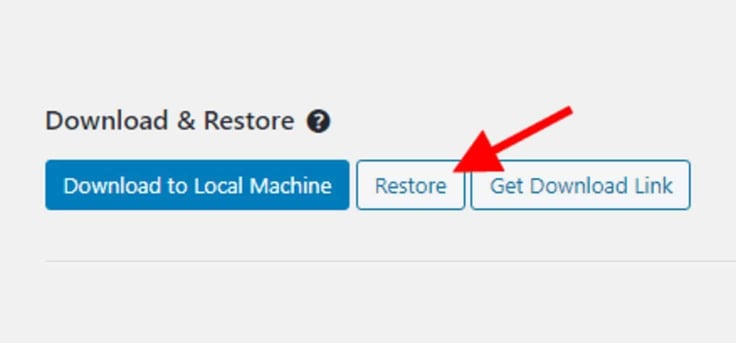
Log out and log back in, change the name servers for your domain to point to your new web host servers, and wait at least 24 hours for the propagation to complete. Finally, test your migrated site to ensure everything works correctly.
If something doesn’t seem to work, contact your new host for further directions.
What Is the Best Bluehost Alternative?
You will not run out of options when looking for Bluehost alternatives. You just need to know what you want in a web host, and you’ll find it wrapped up in the right hosting package for you.
For example, 1&1 IONOS is a great option if you need an affordable web host. SiteGround, on the other hand, is one of the web hosting providers endorsed by WordPress. If your website runs on WordPress and you want your host to take care of the technical details, you should choose this managed WordPress hosting option.
Hostinger offers 24/7 customer support, which includes a live chat option. Choose this host if you need help setting things up. And finally, InMotion Hosting is an excellent choice if you’re looking for a month-to-month contract. It also offers longer contracts at affordable prices.
Check out some of the best WordPress hosts >>
Can You Get a Refund from Bluehost?
Yes, Bluehost’s web hosting service comes with a 30-day money-back guarantee as part of its refund policy, regardless of the plan you choose. If you’re not happy with your hosting plan after the third day, you can cancel. You’ll get a full refund for your Bluehost subscription as long as you cancel your plan within 30 days of signing up.
However, you should note that this refund policy only applies to new signups and not renewals. Also, Bluehost won’t refund any domain registration fees.
What Happens to My Domain if I Cancel Web Hosting?
As mentioned earlier, canceling your web hosting does not automatically cancel your domain. The domain subscription will remain active unless you also cancel it individually.
If you cancel Bluehost and want to keep your domain, your new host can help you transfer your domain name to your new hosting plan. However, double-check how long you must wait to transfer a newly registered domain.
Many registrars don’t let you transfer a domain name within 45 to 60 days of purchase.
Starting Life After Bluehost
You don’t need to be tech-savvy to cancel your Bluehost account and transfer your website and domain to a new host. In fact, some web hosts, including Hostinger, SiteGround, and HostArmada, offer free migration services, which makes the whole process faster and easier.
The steps we’ve discussed above may vary slightly depending on where you want to transfer the website. So if you’re not confident about handling this process on your own, you can always contact your new hosting provider for instructions on how to proceed.
HostingAdvice.com is a free online resource that offers valuable content and comparison services to users. To keep this resource 100% free, we receive compensation from many of the offers listed on the site. Along with key review factors, this compensation may impact how and where products appear across the site (including, for example, the order in which they appear). HostingAdvice.com does not include the entire universe of available offers. Editorial opinions expressed on the site are strictly our own and are not provided, endorsed, or approved by advertisers.
Our site is committed to publishing independent, accurate content guided by strict editorial guidelines. Before articles and reviews are published on our site, they undergo a thorough review process performed by a team of independent editors and subject-matter experts to ensure the content’s accuracy, timeliness, and impartiality. Our editorial team is separate and independent of our site’s advertisers, and the opinions they express on our site are their own. To read more about our team members and their editorial backgrounds, please visit our site’s About page.