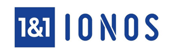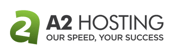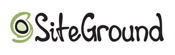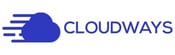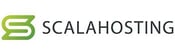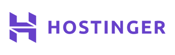Security is paramount in the digital world. And as a consumer, I don’t feel right about using a website that lacks basic encryption standards — even if I’m just searching for recipes or browsing new music.
And most consumers feel the same way. More than 70% of regular internet users report feeling like their security matters now more than ever. But thanks to ever-evolving privacy standards and practices, such as HTTPS protocol and SFTP, users can feel a bit safer participating in the online world.
These privacy practices help keep your data protected from bad actors. So when you make a bank transfer from your home in New York to your friend in Australia, you know the information is encrypted as it travels cross-continent.
You know the importance of security as a consumer, but as a website owner, you should also do your part to create a secure online environment for your site visitors. Whether you’re building a money-sharing application or a file storage service, you’ll need a web host with rigid security features.
We’ve reviewed nine of the best SFTP hosting plans, so check them out to see which fits you best.
-
Navigate This Article:
1. 1&1 IONOS
1&1 IONOS is a long-time favorite of HostingAdvice.com. Its prices are affordable, and it has no shortage of value. When it comes to hosting a secure website, the host offers users two options: FTP hosting by default or manually activated SFTP. And don’t worry: It’s easy to activate.
IONOS.com
- SFTP and FTPS support on Windows and Linux
- FREE daily backups and easy restores
- Use any FTP client or any web browser
- Ample SSD storage and HTTP/2 support
- FREE SSL encryption and domain registration
- Get started on 1&1 IONOS now.
FTP
RATING
★★★★★
Our Review
Offering complete flexibility with its web hosting plans, 1&1 IONOS covers both Secure FTP and FTP over SSL on Windows and Linux plans. Don’t sacrifice any items on your wish list by signing up for exactly the server configuration you’re looking for. Go to full review »
| Money Back Guarantee | Disk Space | Domain Name | Setup Time |
|---|---|---|---|
| 30 days | 10 GB – Unlimited | FREE (1 year) | 4 minutes |
Once you’ve signed up for a hosting plan of your choice, you’ll enable SFTP, create a password, and then download an FTP client application (like FileZilla, for example). Then, you can connect with your server using the server’s address and your login credentials. It’s easy as pie.
One thing we love about 1&1 IONOS is the easy setup process. You don’t need years of technical experience to set it up. As a result, in addition to protecting your files, 1&1 IONOS protects your wallet from unnecessary costs.
What’s more, you can create several other safe and secure server access accounts and assign them to different users, making this host ideal for enterprises and larger businesses.
For instance, suppose you own a digital agency with dozens of developers, IONOS has you covered with multiple user accounts.
2. A2 Hosting
A2 Hosting offers SFTP for all its hosting accounts. All you need is your login credentials (the ones you use to access your control panel).
A2Hosting.com
- Fast, reliable, and developer-friendly FTP hosting
- Your account is instantly activated
- Choice of Filezilla, SmartFTP, or another FTP client
- Support for FTP and SFTP with FREE SSH access
- FREE migration and 99.9% uptime guarantee
- Get started on A2 Hosting now.
FTP
RATING
★★★★★
Our Review
A2 Hosting leads the charge in FTP hosting with blazing-fast servers, a free cPanel license, and FTP and SFTP support. Your FTP account is instantly activated upon receipt of your A2 Hosting welcome email, and you can choose your FTP client preference: FileZilla, SmartFTP, or another. Go to full review »
| Money Back Guarantee | Disk Space | Domain Name | Setup Time |
|---|---|---|---|
| 30 days | 100 GB SSD – Unlimited SSD | New or Transfer | 4 minutes |
Unlike 1&1 IONOS, however, A2 Hosting has a unique process for permitting other users to employ SFTP to transfer files. We’ll go over it quickly.
A2 Hosting only offers one secure shell (SSH file transfer protocol) login account per user. These are the same login credentials you’ll need to access your control panel and use SFTP. So, what happens if you want other users to use SFTP? Realistically, you’ll need to share your login credentials, but that’s unsafe. You don’t want other users going through your control panel just to use SFTP.
Think about it as a busy restaurant. You don’t want your clients to walk through the kitchen to access the bathrooms, especially if there’s a better and safer route to the same destination.
That’s why A2 Hosting allows you to create and deploy a separate SSH host key pair for each user who needs to use SFTP. Then, given that SSH key pairs do not require passwords, approved users will have access to your accounts and transfer files securely using SFTP.
It’s also worth mentioning that A2 Hosting has plenty of resources to help you navigate the SFTP process. But if you have any questions, you can always reach them via phone, email, or live chat.
3. SiteGround
SiteGround has SFTP on all its hosting plans. But still, the web host requires you to create permissions for access to single or multiple websites.
SiteGround.com
- Choice of FileZilla or CuteFTP hosting
- FTP server allows secure transfer over TLS/SSL
- SSH file transfer protocol (SFTP) allowed by default
- Anonymous FTP with no file size limits
- 24/7 technical support for FTP-related issues
- Get started on SiteGround now.
FTP
RATING
★★★★★
Our Review
Downloading and uploading files via FTP doesn’t get much easier or more secure than with SiteGround FileZilla or CuteFTP hosting. Enjoy 24/7 support from FTP experts, free SSL certificates, and HTTP/2 security. Go to full review »
| Money Back Guarantee | Disk Space | Domain Name | Setup Time |
|---|---|---|---|
| 30 days | 10 GB SSD – 40 GB SSD | New or Transfer | 6 minutes |
SiteGround follows a similar process to A2 Hosting, which is fairly standard. Here’s an overview of what it entails:
To avoid sharing your SFTP credentials with other users, you can create a multisite SSH key from your SiteGround control panel. You’ll then use FileZilla as the FTP client to initiate the secure transfer of files to the intended destination. Similar to A2 Hosting, SiteGround offers a detailed guide on how this process works.
While SiteGround and A2 Hosting almost share the same process for using SFTP, the latter works best if you want more file storage. For context, SiteGround’s cheapest plan (StartUp) comes with 10 gigabytes of storage space, while A2 Hosting offers 100 gigabytes of solid-state drive (SSD) storage for its cheapest plan.
SiteGround also offers additional features, such as domain privacy, for improved security. This feature helps protect your personal details from third parties. On the other hand, the Site Scanner monitors your website daily and notifies you immediately if there’s any threat to the website, such as a hacking attempt. These security add-ons will cost a little extra but are usually worth the money, especially when handling sensitive data.
4. HostGator
HostGator is the type of provider known for its reliability and expertise in the industry, so it’s no surprise the company offers support for SFTP. Users can get this feature on any server except its Optimize WordPress hosting plans.
HostGator.com
- Unmetered bandwidth and unlimited FTP accounts
- No limitation on the amount or size of files
- Free site transfer from WordPress or cPanel
- Familiar cPanel interface and file manager
- Secure FTP, SFTP, FTPS and anonymous protocols
- Get started on HostGator now.
FTP
RATING
★★★★★
Our Review
As a go-to option for both beginners and tech-minded site owners, HostGator always seems to have an answer. Most of the company’s flexible hosting plans provide for unlimited disk space, bandwidth, and FTP acccounts. Go to full review »
| Money Back Guarantee | Disk Space | Domain Name | Setup Time |
|---|---|---|---|
| 30 days | 10 GB SSD – 40 GB SSD | FREE (1 year) | 4 minutes |
You can use PuTTY or WinSCP as the SFTP clients. To get started, you’ll need your domain name or web server ID (usually the internet protocol address), username, password, and port number. The username and password are the same ones you use for your HostGator control panel. Depending on the type of hosting, you can use port 2222 or port 22.
Like most of the hosts on this list, using HostGator’s SFTP is pretty straightforward. It comes down to following the steps in your host’s documentation. But, if you get stuck, the company also offers support via phone or chat.
5. Cloudways
Cloudways SFTP solution has powerful functionalities you can use to transfer files securely. To start, the company gives you total control over the SFTP functionalities with the single click of a button.
It also lets you safelist specific networks or computers to make it easier to safely collaborate with them. You’ll need to create a list of IP addresses you trust to do so.
Cloudways.com
- Managed cloud hosting with 24/7/365 monitoring
- Choose from 5 popular cloud providers
- Auto-healing cloud servers with FREE backups
- 1-click server cloning and easy management
- Host unlimited apps with no contract lock-in
- Get started on Cloudways now.
MANAGED
RATING
★★★★★
Our Review
Managed hosting affords the customer total peace of mind. Cloudways makes the hands-off cloud hosting experience affordable and accessible to all. Go to full review »
| Setup Time | Disk Space | CPU | RAM |
|---|---|---|---|
| 8 minutes | 20 GB SSD – 4 TB SSD | 1 – 96 cores | 1 GB – 384 GB |
You’ll appreciate the true power and potential of Cloudways, primarily if you work with a team. Anyone on your team can securely transfer or access files and folders on your SFTP server.
This is a must-have for remote teams working in the healthcare or banking industry. Website owners and administrators only need to create individual credentials for team members to allow them to access servers via SFTP.
6. ScalaHosting
ScalaHosting provides SFTP access through its cloud VPS hosting solutions. Like other web hosts we’ve reviewed today, this provider also has a straightforward process any user can follow to set up SFTP.
ScalaHosting.com
- 1-click install for WordPress, Drupal and 400 others
- Unlimited email accounts, databases & bandwidth
- 24/7 tech support for beginners and pros alike
- 12-month or 36-month plan at $2.95 /month
- Anytime unconditional money-back guarantee
- Get started on ScalaHosting now.
FTP
RATING
★★★★★
Our Review
It’s tough to argue with a shared hosting service that comes with all-SSD storage and unlimited bandwidth, databases, and email accounts. ScalaHosting provides all the above and several other premium features for a very affordable price. Go to full review »
| Money Back Guarantee | Disk Space | Domain Name | Setup Time |
|---|---|---|---|
| 30 days | 10 GB SSD – 50 GB SSD | FREE (1 year) | 6 minutes |
Once you’ve signed up for their VPS hosting plan, you can enable SFTP access via your SPanel (the provider’s all-in-one hosting management platform).
The company’s VPS hosting plans offer decent storage options. The Build #1 plan, their basic plan, has 50 gigabytes of storage, while Build #4, their most advanced option, offers 200 gigabytes.
The pricing varies depending on the specific plan and length of subscription. Regardless of your plan, this web host offers automatic backups, unmetered bandwidth, and NVMe storage, all designed to provide a seamless experience during the file transfer process.
FTP Hosting Alternatives
File Transfer Protocol (FTP) is still a popular option despite being less secure than SFTP. This protocol is especially suited for transferring large files that do not contain sensitive data, thus no need for heightened security.
For example, web development agencies use secure FTP hosting to upload website files to an FTP server. In contrast, marketing agencies use it to transfer large multimedia files such as videos and images to clients. eCommerce businesses also use FTP hosting to transfer product images and descriptions to their online stores.
If you’re not dealing with sensitive information, FTP is a good option for you. Here are alternatives worth considering.
7. A2Hosting.com
- Fast, reliable, and developer-friendly FTP hosting
- Your account is instantly activated
- Choice of Filezilla, SmartFTP, or another FTP client
- Support for FTP and SFTP with FREE SSH access
- FREE migration and 99.9% uptime guarantee
- Get started on A2 Hosting now.
FTP
RATING
★★★★★
Our Review
A2 Hosting leads the charge in FTP hosting with blazing-fast servers, a free cPanel license, and FTP and SFTP support. Your FTP account is instantly activated upon receipt of your A2 Hosting welcome email, and you can choose your FTP client preference: FileZilla, SmartFTP, or another. Go to full review »
| Money Back Guarantee | Disk Space | Domain Name | Setup Time |
|---|---|---|---|
| 30 days | 100 GB SSD – Unlimited SSD | New or Transfer | 4 minutes |
8. Hostinger.com
- Unlimited FTP accounts on most plans
- Automatic FTP over SSL for added security
- Browser-based file manager and weekly backups
- Budget-friendly performance and reliability
- HostingAdvice readers save 90% at signup
- Get started on Hostinger now.
FTP
RATING
★★★★★
Our Review
Don’t let the low price tag fool you — Hostinger offers loads of value when it comes to FTP hosting. Thanks to custom-built control panel and browser-based file manager, you can easily oversee and protect your files with ease. Go to full review »
| Money Back Guarantee | Disk Space | Domain Name | Setup Time |
|---|---|---|---|
| 30 days | 50 GB SSD – 200 GB SSD | FREE (1 year) | 3 minutes |
9. IONOS.com
- SFTP and FTPS support on Windows and Linux
- FREE daily backups and easy restores
- Use any FTP client or any web browser
- Ample SSD storage and HTTP/2 support
- FREE SSL encryption and domain registration
- Get started on 1&1 IONOS now.
FTP
RATING
★★★★★
Our Review
Offering complete flexibility with its web hosting plans, 1&1 IONOS covers both Secure FTP and FTP over SSL on Windows and Linux plans. Don’t sacrifice any items on your wish list by signing up for exactly the server configuration you’re looking for. Go to full review »
| Money Back Guarantee | Disk Space | Domain Name | Setup Time |
|---|---|---|---|
| 30 days | 10 GB – Unlimited | FREE (1 year) | 4 minutes |
Figuring out if you need FTP or SFTP depends on what your goals for your website are or what type of information you’re transferring. So let’s dig into the details below to put things into perspective.
What Is SFTP Hosting?
Without SFTP, your website’s files are at risk — potentially sharing private information with malicious actors.
Secure File Transfer Protocol, or SFTP, is a hosting service that enables users to securely transfer files between a local site side (local computer) and a remote site side (remote server).

It uses encryption to protect data in transit and prevents unauthorized access to the server, making it a safer and more secure method of transferring files over the internet. This way, your website’s files stay protected from hackers and prying eyes.
What Is a Secure File Transfer Protocol?
The Secure File Transfer Protocol was created in the late 1990s to protect sensitive information when it travels from a server to your local computer. The protocol makes it so the files in transit are encrypted and can’t be accessed by anyone other than the intended recipient.
Although this protocol is the golden standard for regulated industries, it’s not always an out-of-the-box feature with hosting plans. If your provider does support it, you may have to manually enable it through your control panel. Regardless, SFTP can give you a leg up when it comes to running websites with personal or financial information (think HIPAA or GDPR).
What Is the Difference Between SFTP and FTP?
The difference between SFTP and FTP comes down to speed, file size, and security. Both protocols protect your information when it travels from the server to your local machine, but they have some key differences.
Security: The ‘S’ in SFTP stands for ‘secure.’ That means it encrypts data in transit, which makes it harder for hackers to access. In contrast, FTP sends data in clear text, making it more vulnerable to hackers.
Authentication: The authentication methods behind FTP are weaker than those behind SFTP.
Speed: SFTP is a slower protocol than FTP because of the added layers of encryption.

To better illustrate the concept of speed, think of two tow trucks on the highway. A tow truck hauling a Hummer will move slower than a tow truck hauling a Ford Fiesta. In this context, the Hummer’s extra weight adds a layer of security that slows down the file transfer process but keeps the passengers (your files) safe and protected.
What Is an SFTP Client?
You’ll need an SFTP client to enable the protocol with your hosting provider. SFTP clients come in many shapes and sizes, but some popular ones include FileZilla (my personal favorite) and Cyberduck.
An SFTP client is a software application that lets you transfer files securely between your computer and your hosting provider’s server.
Using an SFTP client is easy because most interfaces include drag-and-drop functionality. You simply upload your website’s files to the client and drag them into your website’s live folder. Plus, the initial setup is quick, allowing you to push changes to your site in minutes.
SFTP clients work with various operating systems, including Linux, MacOS, and Windows. But before you select a client, be sure to check that it’s compatible with your hosting plan.
To SFTP or Not to SFTP? That Is the Question.
Your choice comes down to what your website is for. If you’re selling homemade candles, you’re probably well-protected with FTP. But if you’re building a mobile banking app or a healthcare messaging platform, SFTP may be a better option.
You should also consider if your website falls under a category held to specific regulations. Examples of this may include HIPAA or GDPR.
Also, given that SFTP transfers are slower than FTP transfers, you shouldn’t opt for that protocol if it’s unnecessary for your website. After all, time is money for your business, and heavy files can be burdensome.
Now it’s up to you to decide, will you FTP or SFTP?
HostingAdvice.com is a free online resource that offers valuable content and comparison services to users. To keep this resource 100% free, we receive compensation from many of the offers listed on the site. Along with key review factors, this compensation may impact how and where products appear across the site (including, for example, the order in which they appear). HostingAdvice.com does not include the entire universe of available offers. Editorial opinions expressed on the site are strictly our own and are not provided, endorsed, or approved by advertisers.
Our site is committed to publishing independent, accurate content guided by strict editorial guidelines. Before articles and reviews are published on our site, they undergo a thorough review process performed by a team of independent editors and subject-matter experts to ensure the content’s accuracy, timeliness, and impartiality. Our editorial team is separate and independent of our site’s advertisers, and the opinions they express on our site are their own. To read more about our team members and their editorial backgrounds, please visit our site’s About page.