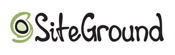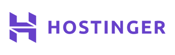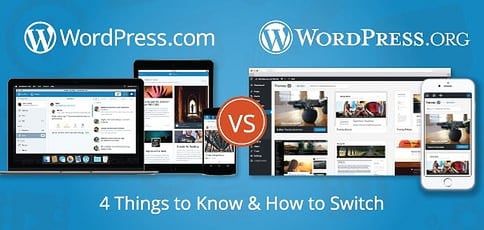
What’s the difference between WordPress.org and WordPress.com? It’s a basic question that often goes overlooked when creating new sites, and it can cause plenty of headaches:
- WordPress.com is a fully hosted website that allows you to build and customize your own website for free. It’s all browser-based, so there are no downloads involved. You just sign up for an account, choose a theme, and then point and click or drag and drop to start creating online.
- WordPress.org is the site where you’ll find the WordPress software, which is free to download. In this case, WordPress refers to the popular blogging app you can download and install while hosting with a WP-friendly provider. This is often called self-hosted WordPress.
Now, let’s compare how the two stack up when it comes to cost, design, support, and storage. Then, we’ll cover how to migrate your site from WordPress.com to the WordPress.org platform.
WordPress.com vs. WordPress.org: Best WordPress Hosting Options
With multiple flavors of WordPress to choose between, you may feel overwhelmed with your options. It’s tough to argue with going straight to the platform’s creator for hosting help, given they should know better than anyone how to optimize and secure the platform:
For those wanting to go the self-hosted route with WordPress.org, which most site owners prefer, the providers below make the installation and configuration process super simple. All you need to do is click on an automated installer, name your site, and you’re good to go! We prefer these companies for the upgraded performance and enhanced customer support:
1. Bluehost.com
- Recommended by WordPress.org since 2005
- Automatic WordPress updates and initial install
- FREE WordPress themes in the Bluehost Marketplace
- 24/7 support via live chat, phone, and email
- Get exclusive discounts on WordPress plans
- Get started on Bluehost now.
WORDPRESS
RATING
★★★★★
Our Review
Bluehost's WordPress hosting packages are aimed at first-time site owners and personal bloggers. These services come at a premium compared to the standard Bluehost web hosting (basic shared hosting) plans, but the WordPress optimization and platform-specific resources are arguably worth the cost. Go to full review »
| Money Back Guarantee | Disk Space | Domain Name | Setup Time |
|---|---|---|---|
| 30 days | 10 GB SSD - 100 GB SSD | FREE (1 year) | 7 minutes |
2. SiteGround.com
- Officially endorsed by WordPress.org
- FREE migration plugin or automated installation
- Pre-installed Git, 3 caching levels, and FREE CDN
- FREE WP setup wizard, staging, and auto-updates
- Fast, 24/7 support via custom chat system
- Get started on SiteGround now.
WORDPRESS
RATING
★★★★★
Our Review
Want a hassle-free, WordPress-optimized hosting service. SiteGround has thought of everything you need to get your site up and running. Go to full review »
| Money Back Guarantee | Disk Space | Domain Name | Setup Time |
|---|---|---|---|
| 30 days | 10 GB SSD - 40 GB SSD | New or Transfer | 6 minutes |
3. Hostinger.com
- 1-click WP install, PHP 7+, HTTP/2, and NGINX
- All-in-one security protections from BitNinja
- WordPress optimizations boost performance
- No price markup for WordPress services
- Daily backups and FREE SSL certificate
- Get started on Hostinger now.
WORDPRESS
RATING
★★★★★
Our Review
As much as we love WordPress, one of our biggest pet peeves is when hosting providers exploit the popularity of the world's most-used content management system by offering so-called WordPress hosting that, in reality, is exactly the same as the host's shared server plans. Fortunately, Hostinger's ultra-fast infrastructure and easy access to SSL certificates and backups sets up the company to outperform the vast majority of the violators of our admittedly made-up rule. Go to full review »
| Money Back Guarantee | Disk Space | Domain Name | Setup Time |
|---|---|---|---|
| 30 days | 100 GB SSD - 200 GB NVMe | FREE (1 year) | 4 minutes |
4. InMotionHosting.com
- Up to 12x faster WordPress hosting
- FREE SSL certificate and SSD storage
- Automatic WordPress plugin, theme, and core updates
- Features a FREE drag-and-drop WP page editor
- Premium themes and plugin subscriptions
- Get started on InMotion now.
WORDPRESS
RATING
★★★★★
Our Review
InMotion Hosting, long known for affordable and high-performance shared hosting options, entered the WordPress space with a solid option built upon the company's reputation for great support and reliability. Build on an all-SSD infrastructure, InMotion's inherently quick speeds make the infrastructure a perfect fit for delivering rapid WordPress page loads. Go to full review »
| Money Back Guarantee | Disk Space | Domain Name | Setup Time |
|---|---|---|---|
| 90 days | 100 GB - Unlimited SSD | FREE (1 year) | 5 minutes |
See other top WordPress hosts »
What is the Difference Between WordPress.com and WordPress.org?
The main difference is that one (WordPress.com) refers to an online website builder that allows you to create, launch, and host a website, whereas the other (WordPress.org) refers to self-hosted software to be used in conjunction with a web host. They’re both free, and they’re both easy to use. Let’s break it down.
1. Cost
First and foremost, neither the fully hosted, browser-based site builder or the self-hosted software costs a dime. They’re both completely free. The catch is that long-term website goals require more than just a platform for design. Some unforeseen expenses include:
- Domains: WordPress.com offers a free subdomain, meaning your site could be myelephantblog.wordpress.com, but this isn’t conducive to online stores or professional websites. You can pay to register for your own personalized domain, which will cost you an average of $8 to $15 per year. Alternatively, with the self-hosted option, you can sign up for a WordPress hosting plan that includes a complimentary domain name registration.
- eCommerce: If you’re setting up an online store, you need additional functionality to display products, collect payments, handle shipping, and maybe even offer discounts or return-customer logins. All of this can be done with either WordPress option, but you’ll have to pay for third-party eCommerce tools with WordPress.com as opposed to utilizing the free eCommerce apps available to WordPress.org users.
- Storage: The average webpage weighs upward of 2,260KB, or 2.26GB. WordPress.com caps your allotted free storage at 3GB. Sure, you can pay for more — $36, $99, or $300 a year for 6GB, 13GB, or unlimited storage, respectively. FYI: Most shared hosting plans promise unlimited hosting for around the price of WordPress.com’s 6GB plan.
- Ads: Here’s the kicker. WordPress.com reserves the right to display ads on all free accounts. To avoid this, simply sign up for a paid account (or go for the always-ad-free self-hosted WordPress.org option).
I’m always initially wary of anything with a $0 price tag. Where’s the gotcha? In the case of WordPress.org versus WordPress.com, it boils down to how much of an investment you’re willing to make in the maturation of your website. WordPress.com is a great starting ground, but WordPress.org is for serious site owners.
2. Website Design and Customization Options
Here, you’d assume the two WordPress venues are interchangeable. It’s the same design software at its core, right?
The gimmick is WordPress.com offers limited theme support, meaning you’re limited to the themes on WordPress.com. Not all of them are free, and none of them allow custom CSS.
Alternatively, WordPress.org boasts the designs of millions of theme developers, and you have tons of plugins and add-ons at your disposal. Oh, and self-hosted WordPress lets you edit the HTML and CSS to your heart’s content. I guess that’s the real differentiator.
WordPress.com doesn’t support third-party plugins either. This could be seen as good or bad. When used conscientiously, plugins are amazing! They can dramatically extend the functionality of your site (or, consequently, ruin you — conscientiously is the keyword there). They are subject to human error, being created by humans and maintained by humans and all. Nevertheless, this is a bummer for WordPress.com users.
3. Hosting Specs (Storage, Bandwidth, Domains)
When it comes to hosting specs, the differences lie in who’s doing the hosting and who’s paying for it. In the case of WordPress.com, WordPress is taking care of the hosting, and the ads are paying for it. If you upgrade to the Personal, Premium, or Business plans, you’re no longer faced with ads, but you’re essentially paying for the web hosting at that point.
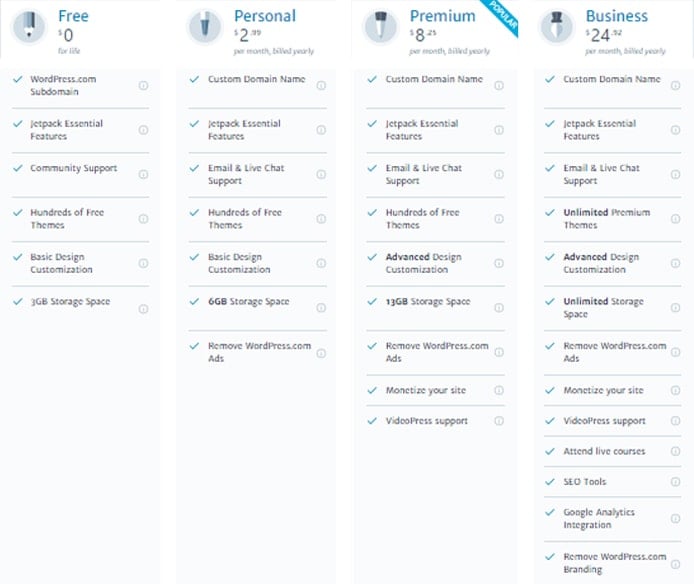
WordPress.com plans range from $3 to $24 per month, billed annually, with 6GB to unlimited storage allowances.
As the name implies, if you choose self-hosted WordPress, you’re paying for web hosting from a third-party vendor. Shared hosting typically costs $3 to $5 per month, and with that comes unlimited storage, site traffic, and databases; a free domain name and email hosting; and a free website builder with hundreds, if not thousands, of professionally designed templates.
The WordPress.com hosting itself is excellent, but the additional resources you need to keep a site afloat make the fully hosted site builder inefficient from a cost perspective.
4. Support and Security
By themselves, WordPress.com and WordPress.org are on pretty level ground when it comes to security. WordPress.com’s security help is essentially password strength advice and the option to enable two-factor authentication. Similarly, the main security concerns associated with WordPress software stem from weak passwords, unstable plugins, and missed updates to the core.
When the support question comes up, that’s when WordPress.org takes the lead again. At last count, the WordPress community has nearly 250,000 active members who attend meetups around the world. More than 2 million topics are covered in the support forums. Odds are any WP-related issue you run into has been faced and conquered by dozens or hundreds or thousands of folks who came before you. Furthermore, you can check out the “online manual for WordPress and a living repository for WordPress information and documentation” by visiting the Codex.
Basically, WordPress support is abundant, and that’s before even mentioning the support of your WordPress hosting provider. Some teams are better at providing CMS-specific support than others, but SiteGround, Bluehost, and DreamHost have been officially endorsed by WordPress.
Switching from WordPress.com to WordPress.org
Based on our discussion above, you’re probably thinking self-hosted WordPress is your better bet. If you’ve already invested effort (or even money) into building a site on WordPress.com, however, not to worry. Making the migration to another hosting provider using the WordPress platform is plenty doable — easy, even.
1. Export Content From Your WordPress.com Site
First, you’ll want to export any content you have stored on your WordPress.com site. Within the Settings sidebar menu of your dashboard, you can choose to export select posts, pages, or feedback, or, more than likely, you’ll choose to “Export All.”
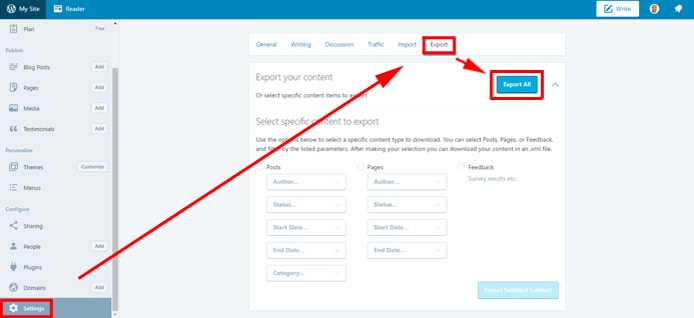
To export your content from WordPress.com, navigate to Settings, then the Export tab, and click “Export All.”
Choose the free option: “Create an XML file containing your posts and comments for you to save or import into another WordPress blog.” Select “all content” to export everything, and the XML file will download to your computer. And with that, you’re ready to migrate to bigger and better WordPress things!
2. Choose a Domain and a WordPress-Friendly Host
If you don’t already have a domain apart from yoursite.wordpress.com, you’ll need to register for one. Fortunately, most shared hosts include a domain name in their packages. This domain is yours for a year, or longer with certain providers, and typically only costs around $10 to renew.
When it comes to selecting a host, there are several WordPress-specific features we look for, the most important being one-click installations for the WordPress software. Some hosts even preinstall WordPress at checkout. Other perks you may find include WordPress-optimized page caching features for added performance, auto-updates to the WP core, and the option to host multiple sites on a single account.
Given the popularity of WordPress for both beginners and experienced developers, several hosts offer shared hosting plans tailored to maximizing performance and usability of the content management system. Bluehost even comes recommended by the WordPress Core team, while InMotion and A2 Hosting soup up their hosting hardware with the inclusion of high-powered solid-state drives. Doteasy, meanwhile, gives users ample configuration options to choose from while ensuring top-notch security with automatically installed WordPress updates and domain privacy.
3. Download and Install WordPress
I mentioned some hosts, like InMotion, will preinstall WordPress for you. However, most simply offer one-click software installations through your hosting control panel (typically cPanel, Plesk, or a branded version thereof). To do this:
- Log into your web hosting control panel (e.g., cPanel or Plesk).
- Look for one of two things:
- An auto-installer app (e.g., Softaculous, Fantastico, Installatron, or QuickInstall)
- A section labelled “Software,” “Apps,” or “Scripts” with the WordPress logo in it
- Find and click the WordPress logo. Follow the instructions to download and install.
If you’re a do-it-yourself-er, the Codex will walk you through how to install WordPress manually.
4. Import Your Content
Now it’s time to import all that content we exported from your WordPress.com site that’s now sitting in an XML file on your computer. Go to your newly installed WordPress backend, likely found at yourdomain.com/wp-admin/ or yourdomain.com/wp-login/, and log in to begin.
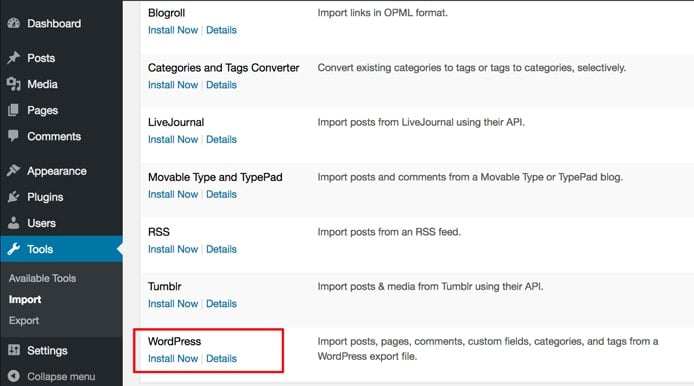
To import content, go to “Tools,” click “Import,” and choose the WordPress Install Now option.
Find “Tools” in the left-hand sidebar, and click “Import.” You’ll see WordPress is set up in such a way that importing content from popular platforms and feeds is easy. Choose the WordPress option at the bottom, and click “Install Now.”
5. Redirect Visitors to Your New Site and Make Your Old Site Private
This final step is completely optional. If your WordPress.com site didn’t ever really develop a user following, you can set it to private mode and be done with it. In Settings, under the General tab, scroll down to the Privacy section. Select “Private” to keep your site visible to you and approved visitors only, and save the settings.
Alternatively, if you do have some readers or site visitors who would miss you if your site suddenly fell off the map, you should redirect them to your new WordPress site. The best way to do this is using what’s called a 301 redirect, which tells visitors and search engines that the URL they’re attempting to visit has moved permanently.
This is something you cannot do in WordPress.com without purchasing the Site Redirect upgrade, which costs $13 per year. Keeping this upgrade active for a year or two should be plenty of time for your regular visitors to adjust to the new domain. Once you’re ready to cancel the redirect, simply delete the upgrade from your purchases in your WordPress.com dashboard, and then follow the instructions to privatize your WP.com site.
Choosing WordPress.org vs. .COM Depends On Your Website Goals
WordPress is my home, and it could soon be yours, too. The content management system is among the most popular technologies in the world and gives users not one but two free ways to get started, so why not give it a shot?
The question: What are your long-term goals for a web presence? If you just want to dabble in web content, maybe publish a few blog posts and play around with a cool interface, go the WordPress.com route. It’s a great way to get your feet wet with site building, and it’s free and easy to get started. That service can help you determine where to go next.
If you intend to build a dynamic high-traffic website for your business or personal brand, you might as well start with a WordPress host and the software from WordPress.org. Many, in fact, streamline the installation and configuration process to a simple one-click install.
That’s not to say you can’t change that call down the line, as we now all know how to move from the .com to .org versions of WordPress, right?!
HostingAdvice.com is a free online resource that offers valuable content and comparison services to users. To keep this resource 100% free, we receive compensation from many of the offers listed on the site. Along with key review factors, this compensation may impact how and where products appear across the site (including, for example, the order in which they appear). HostingAdvice.com does not include the entire universe of available offers. Editorial opinions expressed on the site are strictly our own and are not provided, endorsed, or approved by advertisers.
Our site is committed to publishing independent, accurate content guided by strict editorial guidelines. Before articles and reviews are published on our site, they undergo a thorough review process performed by a team of independent editors and subject-matter experts to ensure the content’s accuracy, timeliness, and impartiality. Our editorial team is separate and independent of our site’s advertisers, and the opinions they express on our site are their own. To read more about our team members and their editorial backgrounds, please visit our site’s About page.