
WordPress blogs come in two flavors:
- Those launched from the commercialized, fully hosted, free platform: WordPress.com
- Those hosted by a web host with the open-source WordPress software installed
For more information on the differences between the two, click here. In this article, we’ll go over how to delete both, as well as how to remove the database of your WordPress blog. Feel free to jump to the how-to section that applies to you:
- Delete a WordPress.com Blog
- Delete a Self-Hosted WordPress Site via cPanel
- Delete a Self-Hosted WordPress Site Manually
- Optional Extra: Database Removal
It’s important to note that if you are unhappy with your current WordPress web host, or you aren’t getting what you need from the free WordPress.com platform, you have options.
You can find fantastic site-building solutions, as well as WordPress-specific hosting packages, with some of our favorite web hosts. These guys will give you the functionality you want at a cost you can afford, and they’ll make transferring your existing WordPress site to their services easy.
Deleting a WordPress.com Blog via the Dashboard
Deleting a WordPress.com blog can be done directly from the dashboard. Log in to begin.
Step 1: Click “Settings” in the Dashboard
Given the sample site, example.wordpress.com, the WordPress dashboard would be found here:
https://wordpress.com/stats/day/example.wordpress.com
Open the “Settings” menu to access the deletion option.
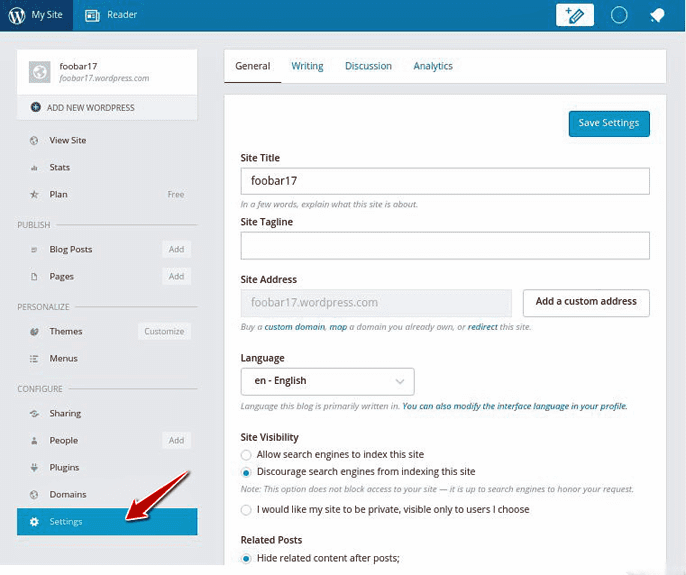
You can easily delete a WordPress.com blog via the dashboard.
Step 2: Click “Delete Site”
Scroll down. You’ll find a button labelled “Delete Site,” as shown below. Click!
Once you click on the “Delete Site” button, you will first be asked to enter your blog password. Confirm the deletion by entering your password, and your WordPress.com site is gone for good.
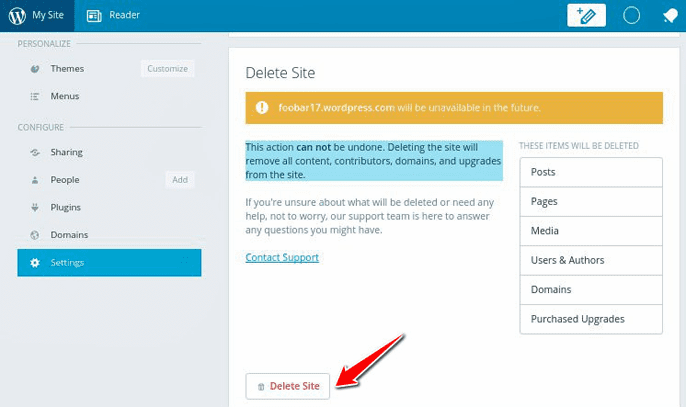
Click “Delete Site” in the dashboard to remove all WordPress.com site content and references to your domain from the web.
NOTE: This action cannot be undone. Clicking “Delete Site” will remove all content, including any domain references, from the WordPress.com site.
Deleting a Self-Hosted WordPress Blog via cPanel
If you installed WordPress via cPanel’s convenient auto-install system, follow these steps to delete your blog.
Step 1: Log Into Your cPanel Dashboard and Navigate to the “Hosting” Tab
In your cPanel dashboard, click on the “Hosting” tab. The URL for cPanel will vary between web hosting providers, but it should look similar to this example:
http://cpanel.mywebhosting.com/
Step 2: Click “Switch” to Go to the Configuration System for Your Domain
Find the domain for which WordPress is installed and click “Switch” to enter the configuration system for that domain.
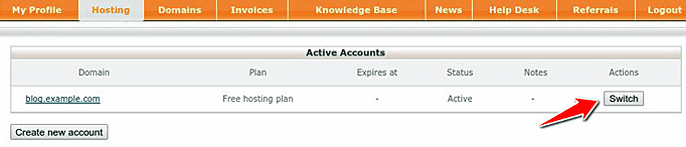
In cPanel, click “Switch” to find the configurations for your domain.
Step 3: Select the “WordPress” Option in cPanel’s Auto-Installer Tool
Open cPanel’s auto-install tool. Choose the “WordPress” option.
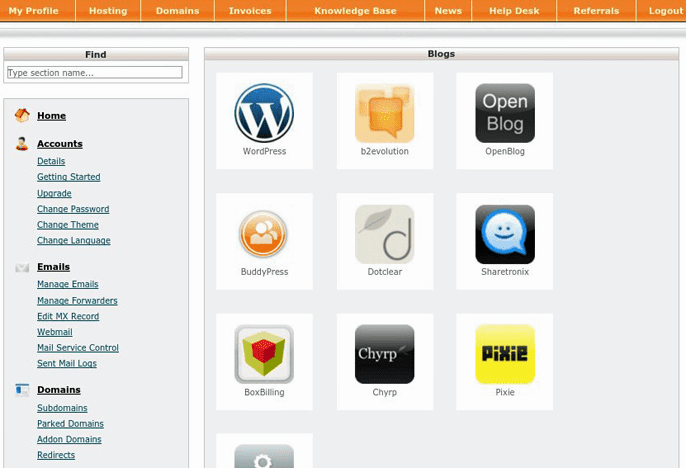
Choose cPanel’s “WordPress” option to continue on to delete your blog.
Step 4: Click “Uninstall”
Click “Uninstall,” and shortly thereafter the following message should appear:
“Software has been uninstalled.”
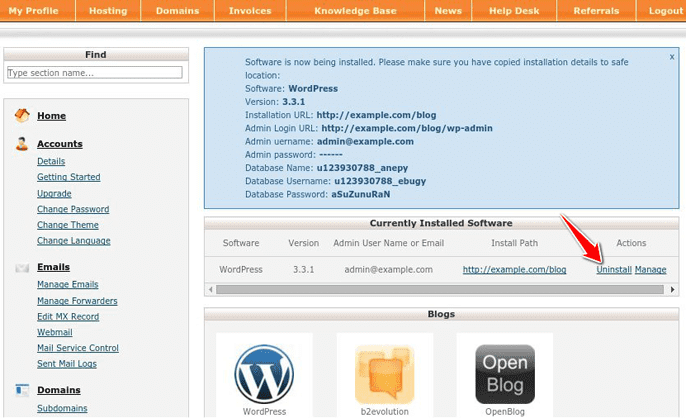
Using cPanel’s auto-installer tool, click “Uninstall” to delete your WordPress site.
The blog is now deleted, but can of course be installed again using the cPanel auto-installer tool.
Deleting a Self-Hosted WordPress Blog Manually (3 Options)
If your WordPress blog was installed manually on your web server, you need to remove it manually as well. Depending on the type of file-system access that you have to your web server, you may have a few options: SSH-based console access, (S)FTP access, or access via some web-based file manager.
In all cases, you’ll simply be removing the main WordPress directory and optionally the WordPress MySQL database. Before doing these steps, you might want to back up the files and data. Often the WordPress directory is called “blog” and is installed in the /var/www/ directory. If this isn’t the case, this directory could be in the public_html file in your home directory.
1. Deletion via Console Commands
To remove the blog directory via SSH access, you would input something similar to the following:
[crayon-5f16fe2b82ad3606552467/]
2. Deletion via FTP
Open your FTP client (e.g., FileZilla) and log into your FTP server. The username, password, and server should be provided by your hosting provider. If needed, check your FTP settings on your web hosting panel for more information.
Find the WordPress directory, right-click on it, and select the “Delete” option (or select the directory using the CTRL key and then press the DELETE key).
3. Deletion via Web-Based File Manager
Log into your web hosting dashboard and find the file manager application. Then find the WordPress directory and delete it.
Extra: Removing Your Site’s Database
Optionally, you can choose to remove your WordPress site’s database as well.
Database Removal with PHPMyAdmin
The WordPress MySQL database, wordpress, can easily be removed using PHPMyAdmin.
Open the PHPMyAdmin tool in your web hosting server panel. Open the “wordpress” database, navigate to the “Operations” tab, and select the “Remove Database” action.
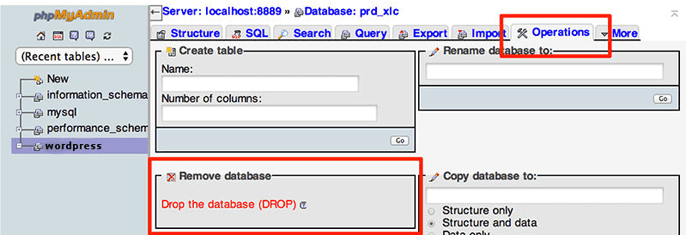
Your WordPress site’s database can easily be removed with the PHPMyAdmin tool.
Database Removal with the mysql Command
The WordPress database can also be removed with the following mysql command. Modify the username and password options as needed.
[crayon-5f16fe2b82ad9453488336/]
Final Word on WordPress Blog Deletion
Whether you’re done with your free and easy-to-use WordPress.com blog or are looking to remove your self-hosted WordPress.org site and its database, you now have all the know-how to eradicate your blog’s presence from the web. Delete with caution!
Remember, if instead you’d like to move to a web host that specializes in WordPress websites, we’d recommend these top WordPress hosting services. If you’d like a web host with easy-to-use website builder tools included, these are the top hosts for website building.
HostingAdvice.com is a free online resource that offers valuable content and comparison services to users. To keep this resource 100% free, we receive compensation from many of the offers listed on the site. Along with key review factors, this compensation may impact how and where products appear across the site (including, for example, the order in which they appear). HostingAdvice.com does not include the entire universe of available offers. Editorial opinions expressed on the site are strictly our own and are not provided, endorsed, or approved by advertisers.
Our site is committed to publishing independent, accurate content guided by strict editorial guidelines. Before articles and reviews are published on our site, they undergo a thorough review process performed by a team of independent editors and subject-matter experts to ensure the content’s accuracy, timeliness, and impartiality. Our editorial team is separate and independent of our site’s advertisers, and the opinions they express on our site are their own. To read more about our team members and their editorial backgrounds, please visit our site’s About page.





